How to Backup Your Flight Data from ARMS to Wingman
Follow these steps to import your flight data from your roster system ARMS into the Wingman app for a secure digital backup:
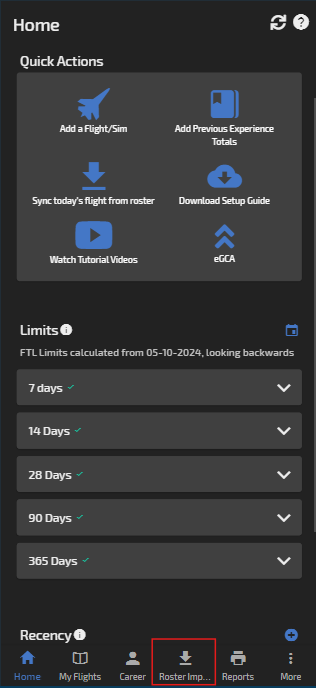
Here, enter your ARMS credentials
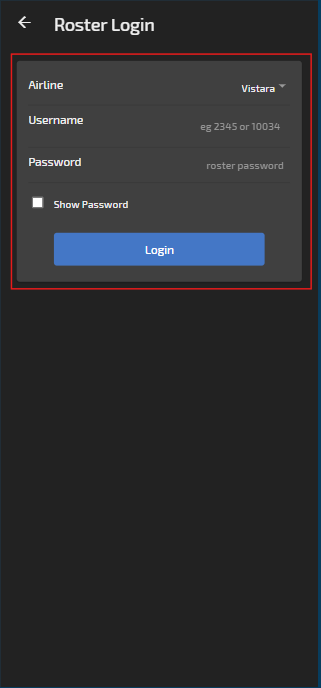
3: Scroll down and click the "Import Specific Period" button
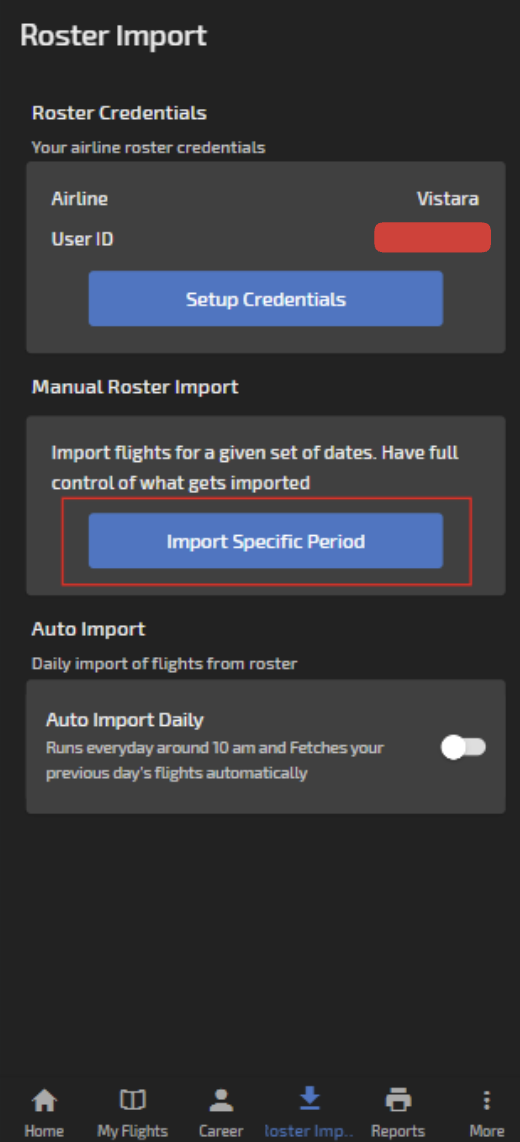
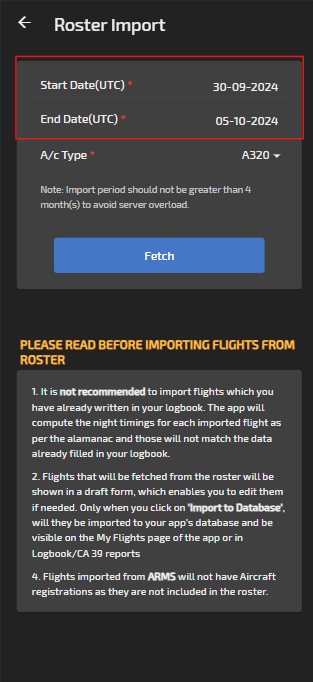
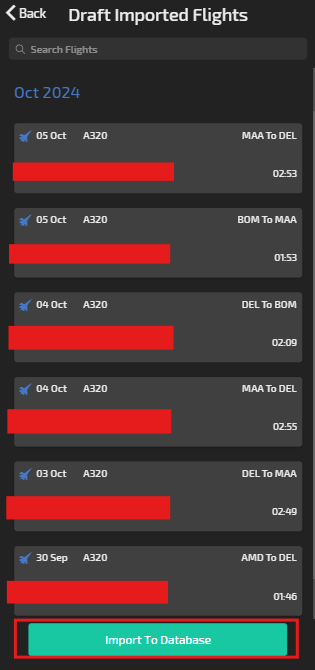
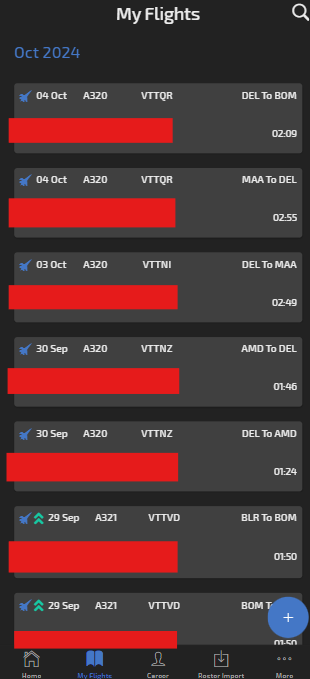
Step-by-Step Guide:
1: Open Wingman App and Navigate to the Roster Page
Launch the Wingman app, and go to the Roster page from the main dashboard.
Launch the Wingman app, and go to the Roster page from the main dashboard.
2: Click the "set up your credentials" button
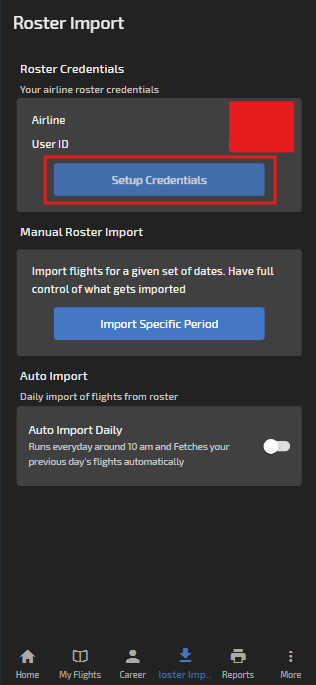
Here, enter your ARMS credentials
3: Scroll down and click the "Import Specific Period" button
4: Enter the start and end dates for the period you want to import, then click the Fetch button.
5: After fetching the entries, review them, and click Import to Database to save the data.
6: Your imported entries will now be visible on the My Flights page in the Wingman app.
and Voila ✨ your flying data is now securely uploaded to Wingman database, ready to be imported into eGCA or to be printed into the Smart logbook binder.
To know how to import the flights into eGCA, follow this link https://support.wingmanlog.in/portal/en/kb/articles/uploading-flight-data-to-egca
To know how to import the flights into eGCA, follow this link https://support.wingmanlog.in/portal/en/kb/articles/uploading-flight-data-to-egca
To know how to print your flying data, in a globally accepted format, follow this link https://support.wingmanlog.in/portal/en/kb/articles/logbook-printing-instructions-wingman-binder
For any queries, please don't hesitate to reachout to us on support@wingman.zohodesk.com, we are YOUR #Wingman.
For any queries, please don't hesitate to reachout to us on support@wingman.zohodesk.com, we are YOUR #Wingman.
Related Articles
Default Settings in Wingman app
The default settings in the Wingman app help you save time and workload while manually entering flights or importing flight data. Here you can setup the common values that are filled for each flight and the app automatically applies these values to ...Importing data from eGCA to The Wingman app
If you have been uploading your data to eGCA manually and want to start using Wingman now, but are worried about importing the data that from eGCA to Wingman. We have you covered. How to import recent flight data from eGCA directly in the Wingman ...Transition from paper/physical logbook to digital logbook using Wingman
Wingman lets you start your digital logbook journey in a quick and simple manner, regardless of your flying experience. You may believe that because you have thousands of hours logged in the physical logbook, it's daunting to move to a digital ...How to setup the Wingman app for experienced pilots (already having ATPL)?
Wingman doesn't require you to digitise each and every flight from the beginning of your career. You can start your digital logbook journey at any point with just carrying forward your totals, as you'd do while starting a new physical logbook. We ...How to migrate data from other logbook apps or excel to Wingman?
If you wish to start using Wingman or are already using it but some of your data is in another eLogbook, we can most likely convert that data to Wingman, saving you endless hours of transferring your flights. We have successfully transferred data ...