Importing data from eGCA to The Wingman app
If you have been uploading your data to eGCA manually and want to start using Wingman now, but are worried about importing the data that from eGCA to Wingman. We have you covered.
How to import recent flight data from eGCA directly in the Wingman app?
Wingman now has the feature to Import flight data directly from your eGCA logbook.

Only entries visible under "View Logbook" of eGCA can be imported
Entries pending for approval under "Approval Worklist" of eGCA need to be approved prior to import
Now, let's dive into the procedure for the flight data import using this tool.
1. Open the Wingman app and select the "eGCA" option on the home page.
2. Login with your eGCA credentials when prompted
3: It'll generate an OTP on your email or mobile number registered with eGCA fill it in and click "Submit OTP"
Note: If OTP received in within the last 8 hrs, the same OTP would work.
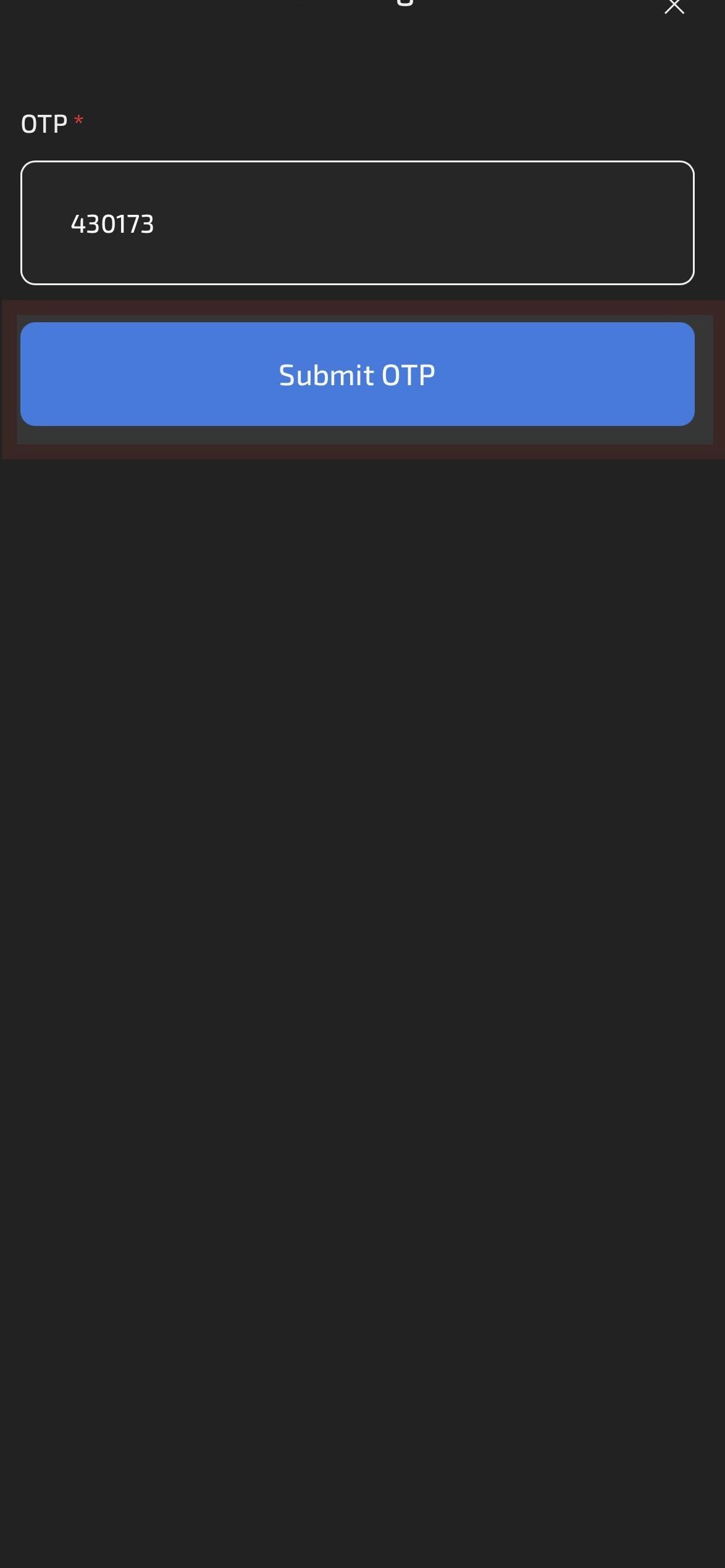
4. Scroll down to the end of the page and click on "Import from eGCA".
Note: If OTP received in within the last 8 hrs, the same OTP would work.
4. Scroll down to the end of the page and click on "Import from eGCA".
5. Accept the "eGCA Import Guidelines" after carefully reading it.
6. Enter the start and end dates of the flight data you want to import.
7. The Wingman app fetches the flight data from your eGCA logbook and shows as below.

Modify the eGCA operator name and Flight type if required as these fields are not fetched from eGCA
8. The hour bifurcation is shown with details as per
- Operating Capacity
- Type of Aircraft
- Day/night
- Cross country
- Instrument Time
9. Review the flight hours shown for the given period and make any changes if necessary using the "Edit Flights" option.
10. We recommend changing the sub-model aircraft type to main A/c type. For eg in screenshot above, change the A/c type to A320/A321 as appropriate.
11. Go back after finalising changes. Click on the "Import" option to import the flight data and it will be reflected on your "My flights" page.
If you have any doubts regarding the procedure, please refer the video linked below for clarification
How to import large flight data (more than 6 months) from eGCA to Wingman?
- Download the pdf for the required period from eGCA Android mobile app.
- Send us the pdf on support@wingman.zohodesk.com with your registered Wingman id.
- We will import the data to your Wingman account in 5 working days.

Note: Download data from eGCA mobile app only (Preferably from any Android device )
Send us the pdf file and we would import the data from the pdf to your Wingman profile in a matter of 5 days.
This helps in having all the flying data at one place for maintaining a record and keeping your logbook updated.
If you need any assistance regarding this topic, please write to us on support@wingman.zohodesk.com
Related Articles
How to setup the Wingman app for experienced pilots (already having ATPL)?
Wingman doesn't require you to digitise each and every flight from the beginning of your career. You can start your digital logbook journey at any point with just carrying forward your totals, as you'd do while starting a new physical logbook. We ...Import data from roster systems?
Wingman has the feature of directly importing flight data from the pilot's roster. AIMS or ARMS format rosters can be easily converted into flight data required to be uploaded in eGCA. This eliminates the workload of manually entering each flight ...Transition from paper/physical logbook to digital logbook using Wingman
Wingman lets you start your digital logbook journey in a quick and simple manner, regardless of your flying experience. You may believe that because you have thousands of hours logged in the physical logbook, it's daunting to move to a digital ...How to search for eGCA names and ID of pilots on the Wingman App?
Wingman has an amazing feature where you can search for a pilot's eGCA name or eGCA ID. This feature is useful when manually updating your flight data on the Wingman app, such as when entering the PIC or Co-name to be uploaded in eGCA. Instructions ...Uploading flights to eGCA
Wingman is the only platform where you can upload your flight data to eGCA directly from the app. This reduces the effort of entering the same flight data multiple of times in different platforms. To use this feature effectively, there are certain ...