How to authenticate AIMS eCREW with Microsoft Authenticator
If your airline is using AIMS eCREW system with Microsoft Authenticator, follow this guide to resume your auto roster import on both of our apps (Wingman Pilot Logbook & AirRoster)
Verify MS authenticator setup
How to setup MS Authenticator the properly?
1. Open MS Authenticator
2. Check if you have your airline ID already added.
3. If not, follow the next section on "How to add airline ID on MS Authenticator"
4. Click on your airline ID and check if it shows an OTP (like the reference image below)
5. If the OTP is visible, you can continue this guide.
6. If the OTP is not visible, it means you haven't setup MS Authenticator correctly, and you have to remove your account and add it as per the steps below.
7. If you don't know the correct password for your company e-mail ID on MS Authenticator, you have to reset your password. It is required for the login to work.
If configured correctly, it should look like the image below.
Add Airline eCREW ID to MS Authenticator
-
If your id is already there in MS Authenticator, remove it.
-
Press add account. Select “Work or School id”
-
Login with Airline email id.
-
Complete all steps to register your phone for receiving login notifications. Do not skip any step.
- Once configured, it should look like the image above.
eCREW ROSTER SETUP IN WINGMAN PILOT LOGBOOK
Please check this video for the procedure. Steps to setup as follows.
1. Go to the "More" tab and verify the version of the app. Must be 1.0.67-6 or later. If not, follow the guide to update your app.
2. Go to the "Roster Import" tab and click "Setup Credentials"
3. Select your airline and then enter your company EMAIL ID (eg: john.doe@easyjet.com) and PASSWORD
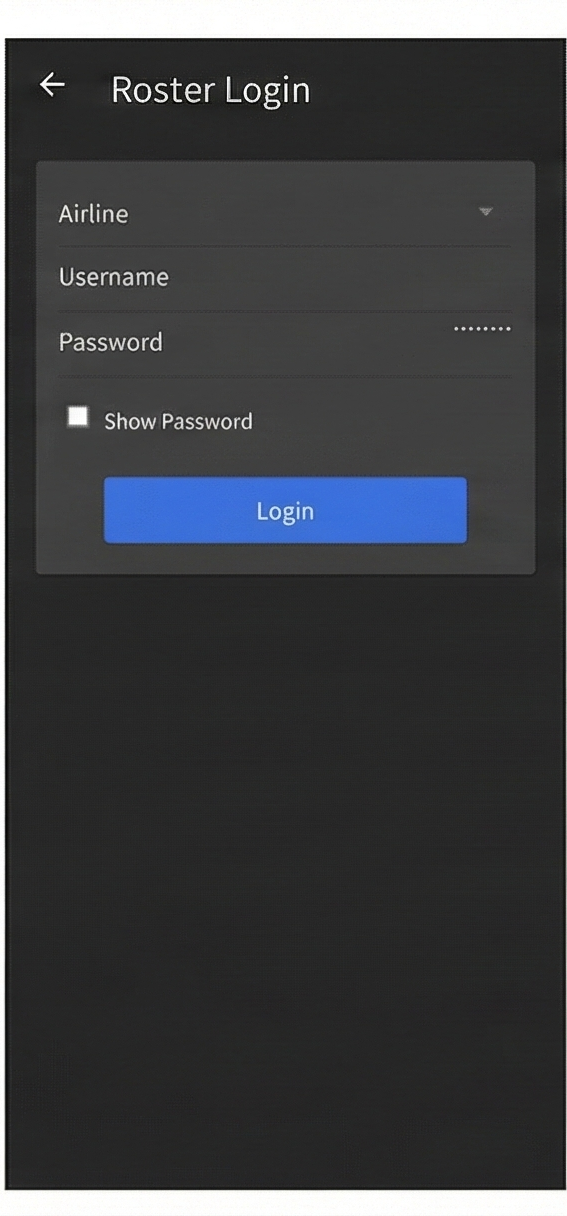
4. Click "Login" and wait. It may take upto 1 minute.
5. You will get a popup on Wingman app, with a 2 digit code.
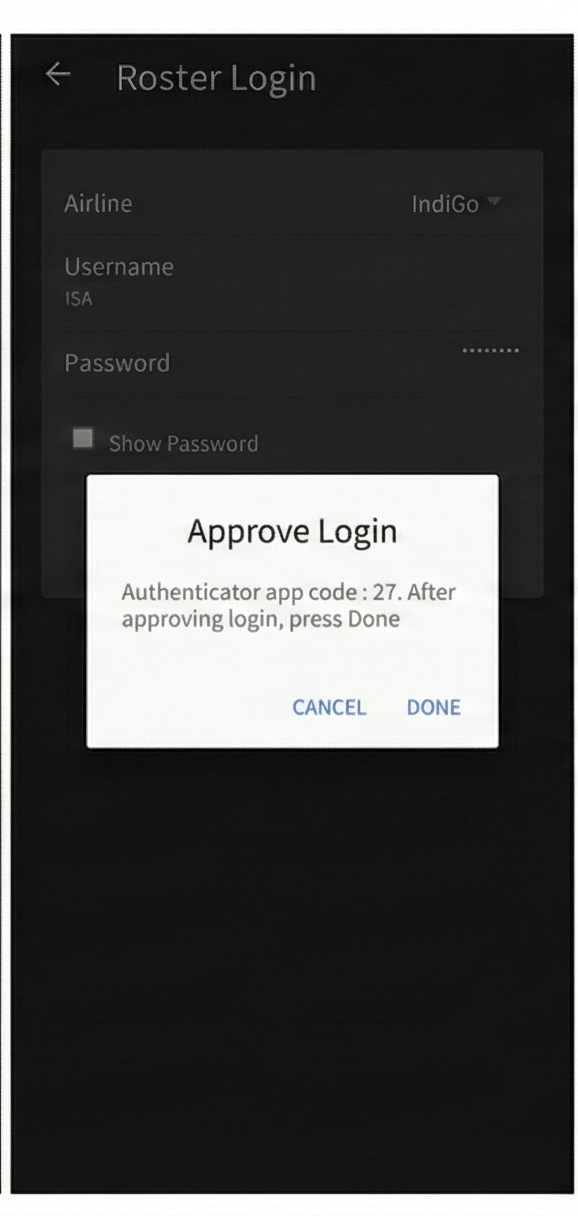
6. Meanwhile, you will also get a popup on MS Authenticator.
7. Enter the 2 digit code on the MS Authenticator and press "done"
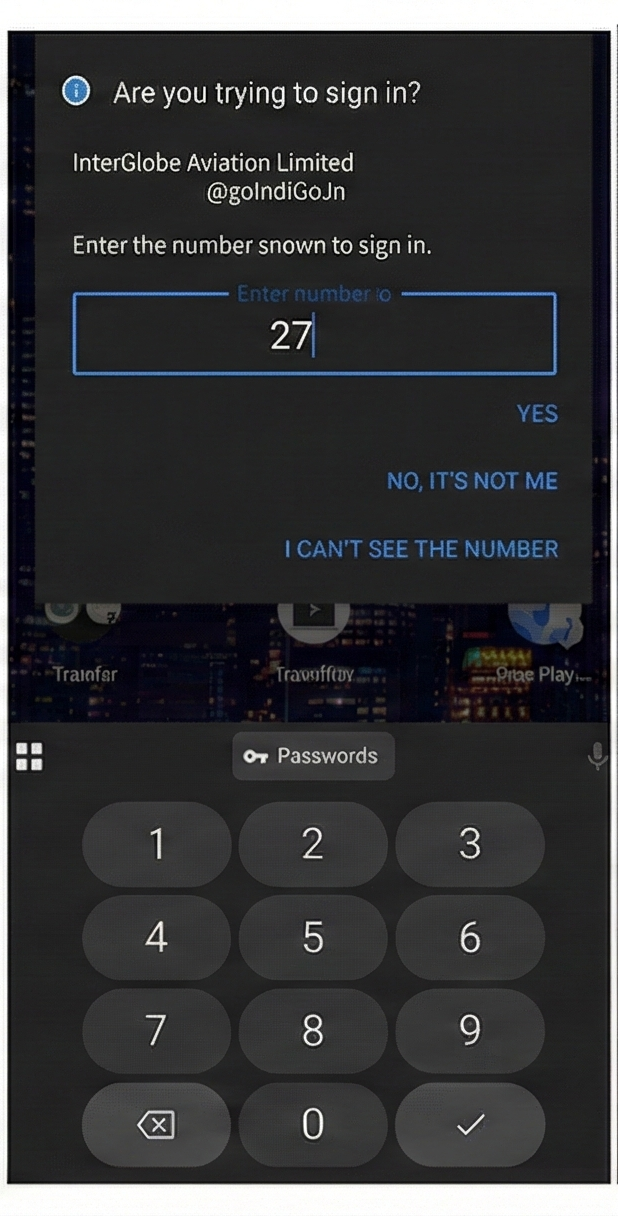
8. Now, click "Done" on Wingman app.
9. Wait for the login to complete. You will get a popup with message "Code verification successful" ~ it may take upto 120 seconds.
Voila, you've authenticated your AIMS eCREW Roster with MS Authenticator.
4. Click "Login" and wait. It may take upto 1 minute.
5. You will get a popup on Wingman app, with a 2 digit code.
6. Meanwhile, you will also get a popup on MS Authenticator.
7. Enter the 2 digit code on the MS Authenticator and press "done"
8. Now, click "Done" on Wingman app.
9. Wait for the login to complete. You will get a popup with message "Code verification successful" ~ it may take upto 120 seconds.
Voila, you've authenticated your AIMS eCREW Roster with MS Authenticator.

Tip: If you use the same personal e-mail ID on both apps, you can set the MS Authentication on 1 app, and it'll persist your session.
eCREW SETUP STEPS FOR AIRROSTER
Please check the video for the procedure. Steps for setup as follows.
1. Open the AirRoster app, go to the "Settings" tab

Verify that you're on Version 2.0.33 or higher.
The update should prompt automatically and installation takes <2 seconds
The update should prompt automatically and installation takes <2 seconds
2. Once done, on the "Duties" tab, click "Connect your airline roster"
3. Select your airline and then enter your company EMAIL ID (eg: john.doe@easyjet.com) and PASSWORD
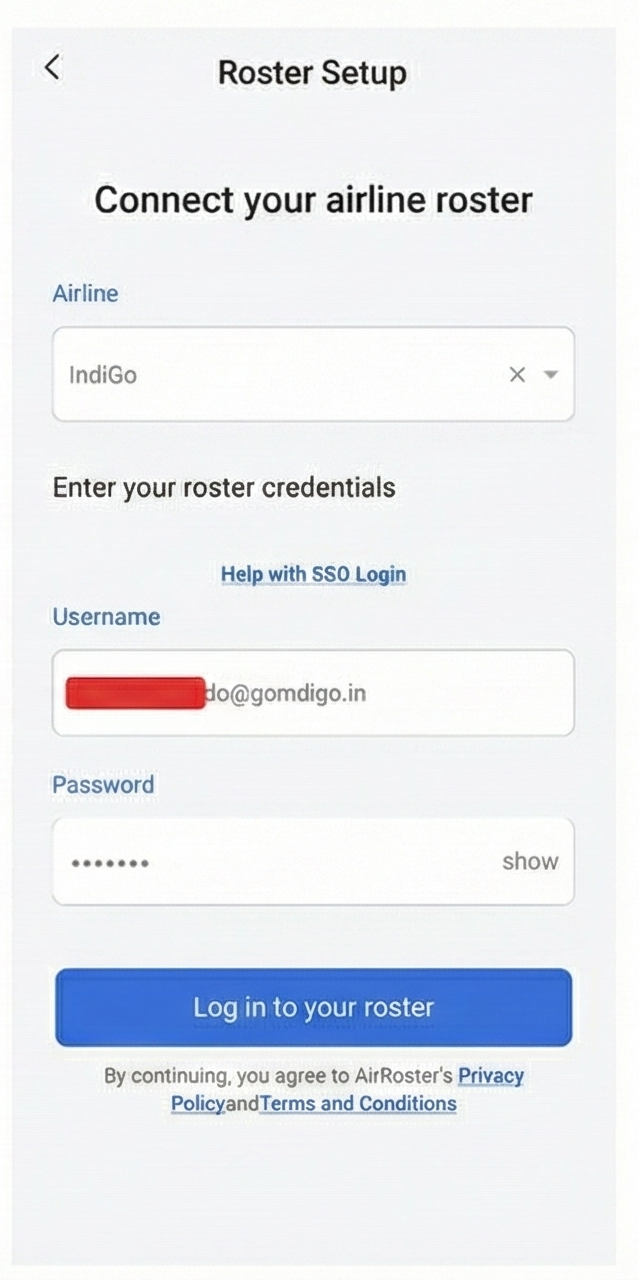
4. Click "Login to your roster" and wait. It may take upto 1 minute.
5. You will get a popup on the AirRoster app, with a 2 digit code.
4. Click "Login to your roster" and wait. It may take upto 1 minute.
5. You will get a popup on the AirRoster app, with a 2 digit code.
6. Meanwhile, you will also get a popup on MS Authenticator.
7. Enter the 2 digit code on the MS Authenticator and press "Done"
8. Now, click "Done" on AirRoster app.
9. Wait for the login to complete. You will get a popup with message "Code verification successful" ~ it may take upto 120 seconds.
Voila, you've authenticated your AIMS eCREW Roster with MS Authenticator.
Common trouble shooting steps
Most of the issues you face with the MS Authenticator setup are easily rectifiable. It's mostly a step not done properly.
- You receive login codes via SMS or Outlook - This means that your MS authenticator has NOT BEEN SETUP CORRECTLY to receive the codes.
- MS Authenticator shows “ENTRA ID” - Your MS authenticator is not setup correctly. Follow the guide at the top of this article.
- Login is stuck in the app at "verifying code" stage.
- Close the app by swiping it away and open again. Then attempt the setup credentials again, it will work.
- If your login is stuck on the app and you have verified correct MS authenticator setup as per STEP 1, then you need to make multiple attempts after closing the app fully by swiping it away.
If you still face issues after following all the steps above, please send us a SCREEN RECORDING of the issue to support@wingman.zohodesk.com to quickly assist you.
Related Articles
How to Download Your eCrew CSV File
This guide explains how to download your eCrew CSV file from the eCrew portal. The file is required for us to import your flight data into Wingman. Step-by-Step Guide Log in to your eCrew portal Go to Reports → Pilot Logbook Report Select the ...CAE Roster Import Setup for Air india and Air India Express in Wingman Pilot Logbook
STEP 1 FOR WINGMAN SETUP FOR AIR INDIA Correct MS Authenticator setup Install MS authenticator. Check if you have Air India id added already. Click on your Air India id and check if it shows a One Time passcode (see attached screenshots below) If the ...How to Transfer from a Physical Logbook to Wingman Logbook
Converting Your Physical Logbook to Wingman Many pilots maintain a physical logbook during their initial training or early career. Wingman offers a service to digitize this data so you can access, manage, and maintain your flying hours seamlessly in ...Import data from roster systems?
Wingman has the feature of directly importing flight data from the pilot's roster. AIMS or ARMS format rosters can be easily converted into flight data required to be uploaded in eGCA. This eliminates the workload of manually entering each flight ...Default Settings in Wingman app
The default settings in the Wingman app help you save time and workload while manually entering flights or importing flight data. Here you can setup the common values that are filled for each flight and the app automatically applies these values to ...