Unable to Login in Wingman App: Reset Password
If you're having trouble logging into the Wingman App, you can reset your password by following these steps:
Click on "Forgot Password":
Enter Your Registered Email ID:
Input your registered email ID in the provided field to receive a password reset link.
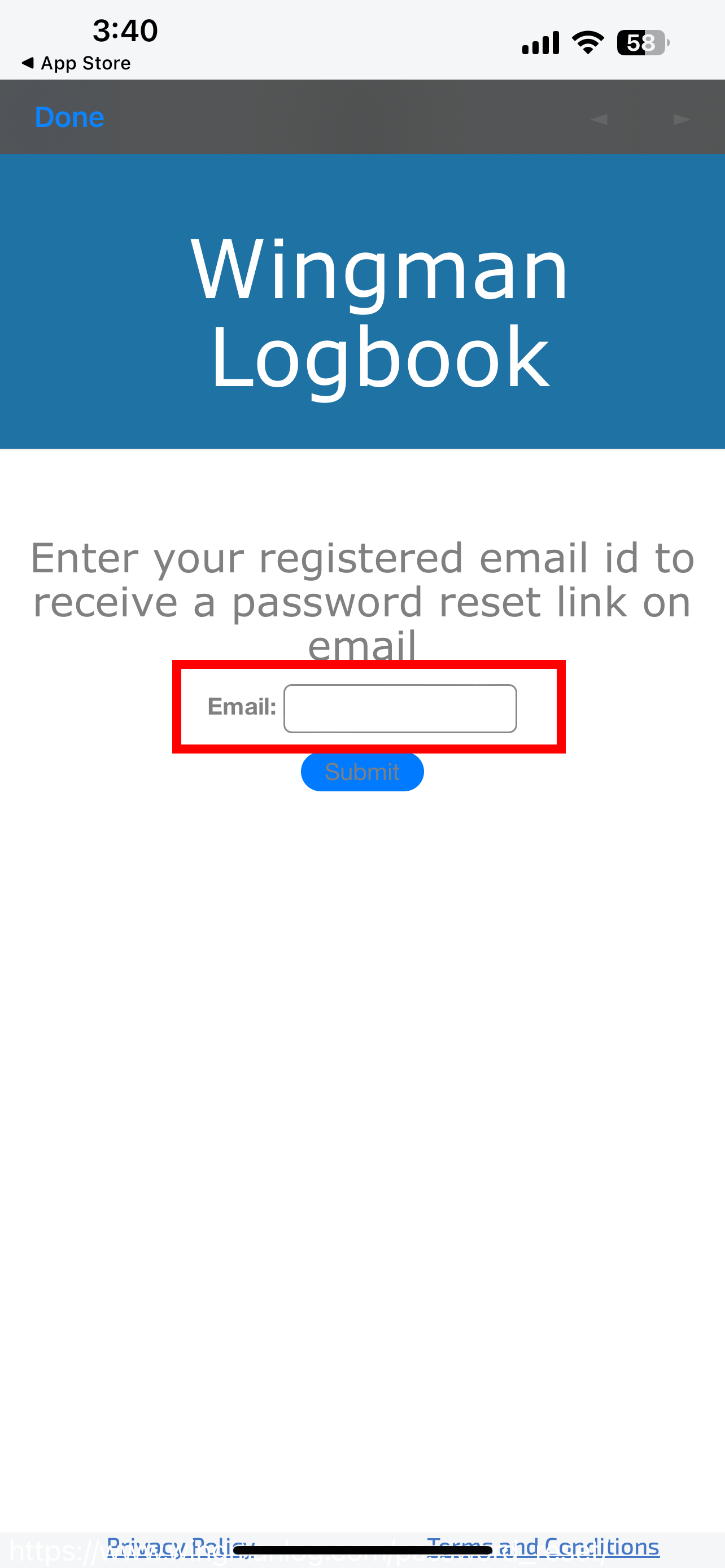
Submit Your Email:
Check Your Email:
Click on the Password Reset Link:
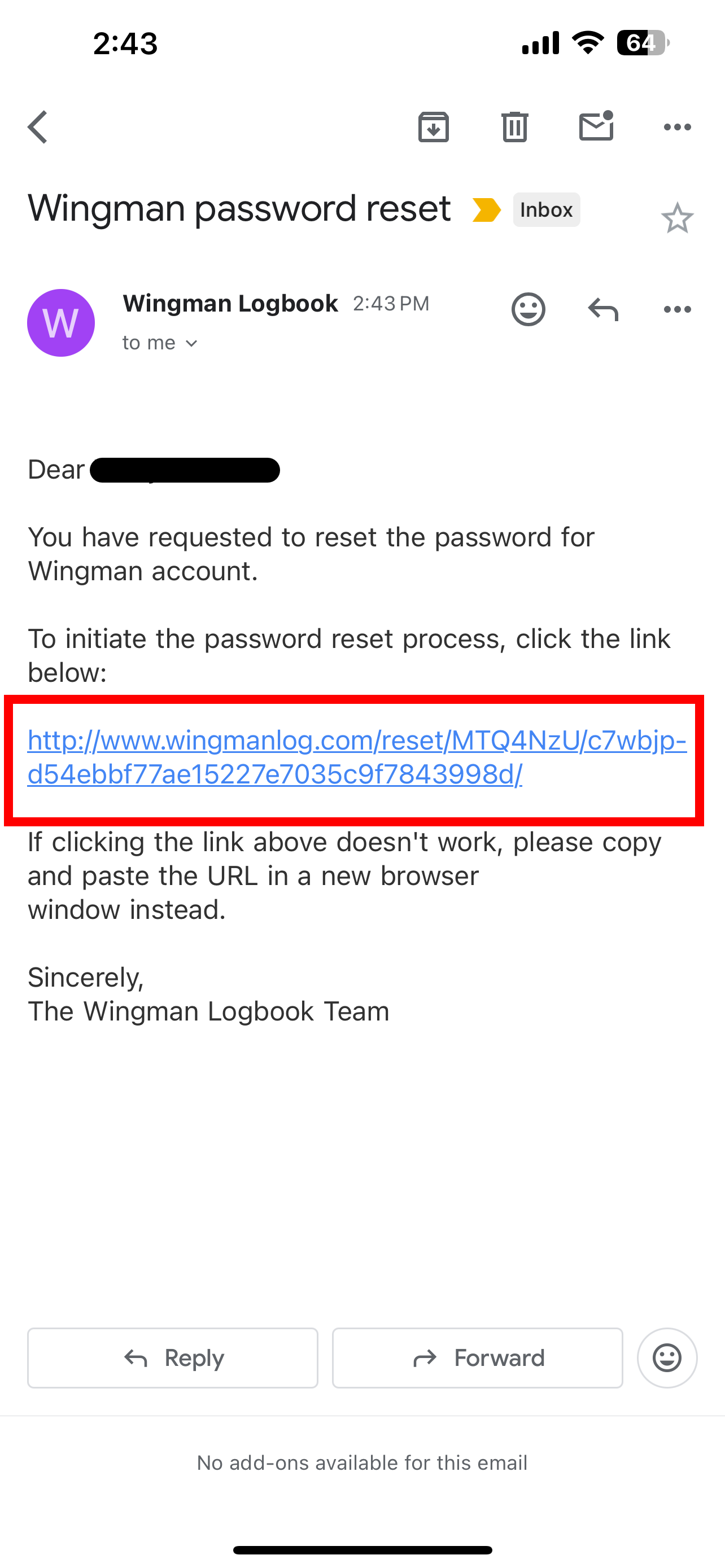
Set a New Password:
Return to the Wingman App:
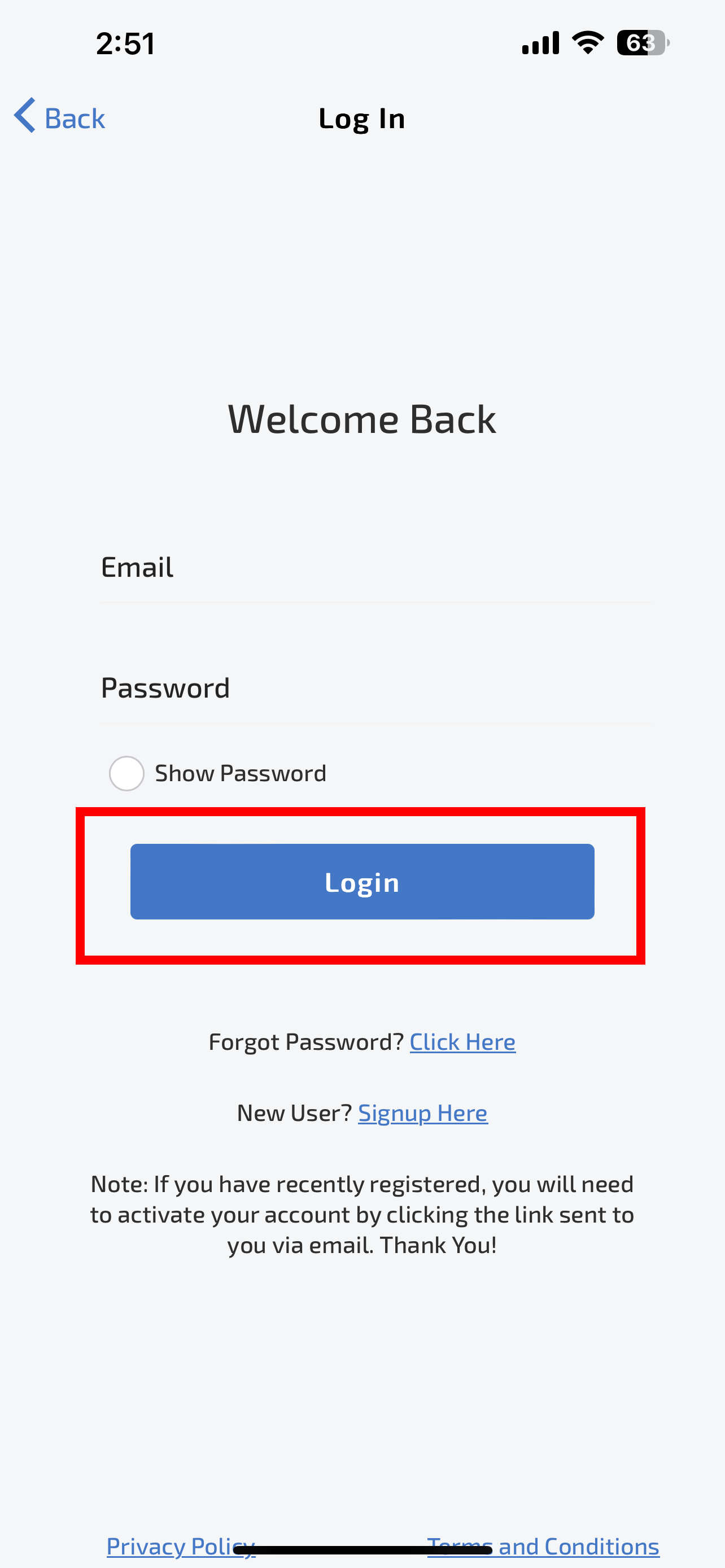
Login with Your New Password
Need Further Assistance?
If you still face any issues after following these steps, please reach out to us for support. You can write to us at: support@wingman.zohodesk.com
Step-by-Step Guide to Reset Your Password
Open the Wingman App:
Tap on the "Continue with email" option to proceed to the login page.
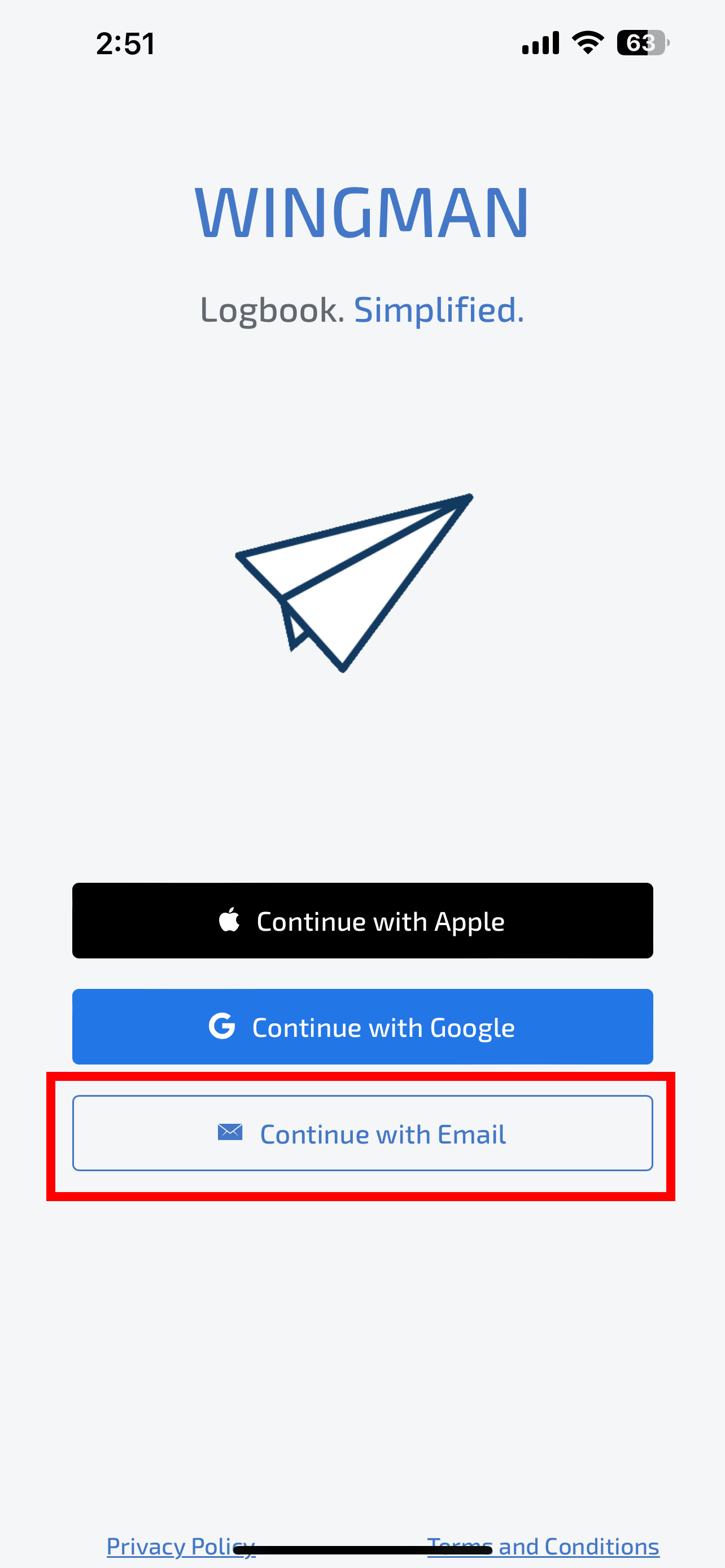
Click on "Forgot Password":
At the bottom of the login screen, click on the "Forgot password" link.
Enter Your Registered Email ID:
Input your registered email ID in the provided field to receive a password reset link.
Submit Your Email:
Click on the "Submit" button to request the password reset link.
Check Your Email:
Open the email inbox associated with your registered email ID and look for the password reset email from Wingman.
If you don't see the email, check your spam or junk folder.
Click on the Password Reset Link:
Open the email and click on the provided password reset link.
Set a New Password:
On the page that opens, enter your new password.
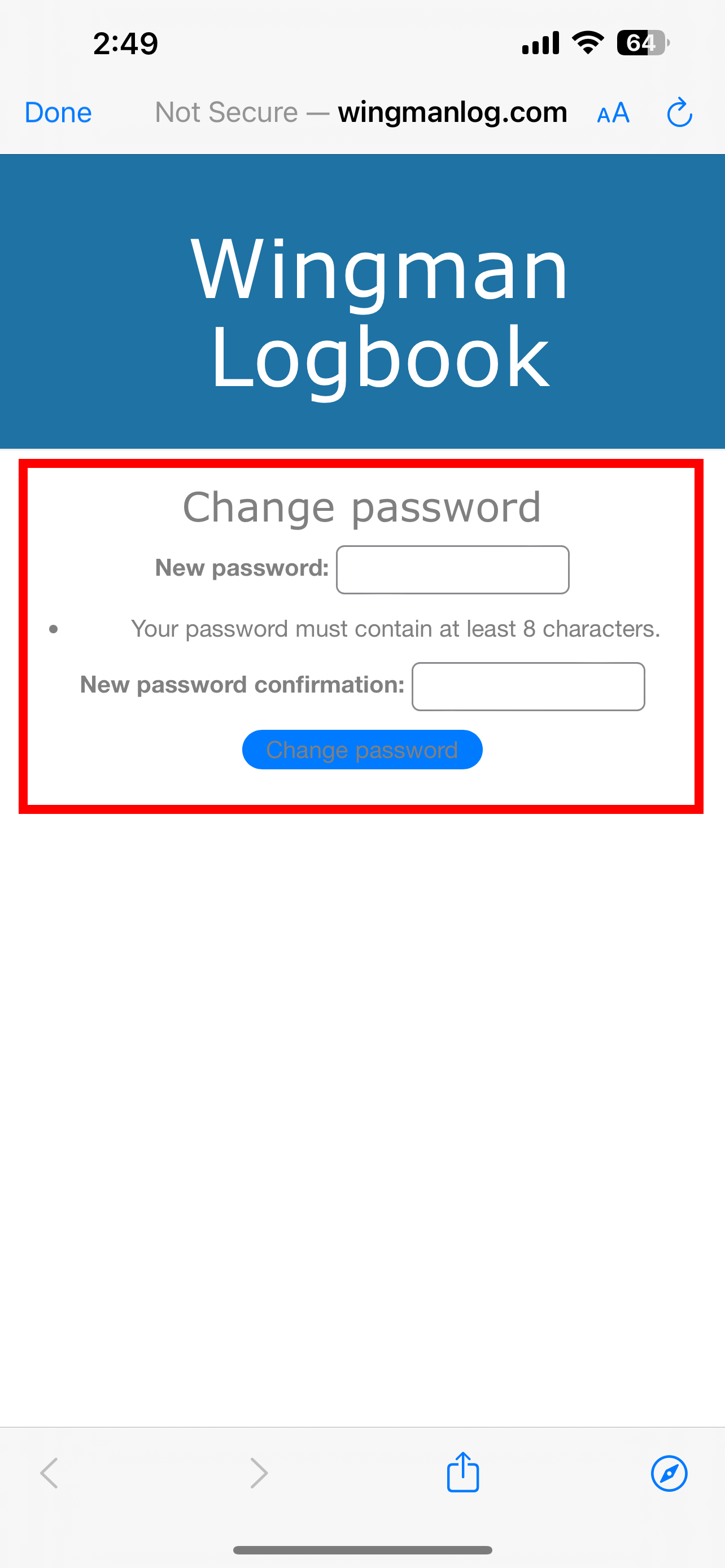
Return to the Wingman App:
Login with Your New Password
Use your registered email ID and the newly set password to log in.
Need Further Assistance?
If you still face any issues after following these steps, please reach out to us for support. You can write to us at: support@wingman.zohodesk.com
We are here to help!
Related Articles
Troubleshooting eGCA Login Issues on Wingman
If you're seeing error messages like “User profile not found”, “CSRF token not found”, or “Login Failed. Please try again in some time” while trying to log into Wingman using your eGCA credentials, the issue is likely related to your eGCA account ...Importing data from eGCA to The Wingman app
If you have been uploading your data to eGCA manually and want to start using Wingman now, but are worried about importing the data that from eGCA to Wingman. We have you covered. How to import recent flight data from eGCA directly in the Wingman ...Transition from paper/physical logbook to digital logbook using Wingman
Wingman lets you start your digital logbook journey in a quick and simple manner, regardless of your flying experience. You may believe that because you have thousands of hours logged in the physical logbook, it's daunting to move to a digital ...How to setup the Wingman app for experienced pilots (already having ATPL)?
Wingman doesn't require you to digitise each and every flight from the beginning of your career. You can start your digital logbook journey at any point with just carrying forward your totals, as you'd do while starting a new physical logbook. We ...Troubleshooting: Unable to Update / Update Pop-Up Not Displaying in Wingman App
If you are experiencing issues updating your Wingman app internally or not seeing the update pop-up, Follow these steps to troubleshoot the problem: Before you begin: We recommend noting down your registered email ID, as you may need it to log back ...