CAE roster system setup - Air India/ Air India Express CAE roster system setup
We’re pleased to inform you that we have successfully integrated the new CAE portal into our system for Air India and Air India Express.
The process has multiple moving parts and requires everything setup perfectly for it to work.

NOTE : Please read all instructions carefully. We recommend to set it up when you are slightly free. Before you begin, ensure you have the MS Authenticator app installed. If you do not have that on your phone, please install it from Play Store/ App store and then proceed with the setup.
 UPDATE
WINGMAN TO v1.0.63-7 . Please check the version on “More” page of the app
and if its below v1.0.63-6, update the app as below .
UPDATE
WINGMAN TO v1.0.63-7 . Please check the version on “More” page of the app
and if its below v1.0.63-6, update the app as below .If the app is on this version, skip the app updation steps and proceed to
APP UPDATE STEPS FOR ANDROID
Open the app and wait for a couple of minutes, the app should prompt you for a force update. (This happens faster when connected to WiFi)
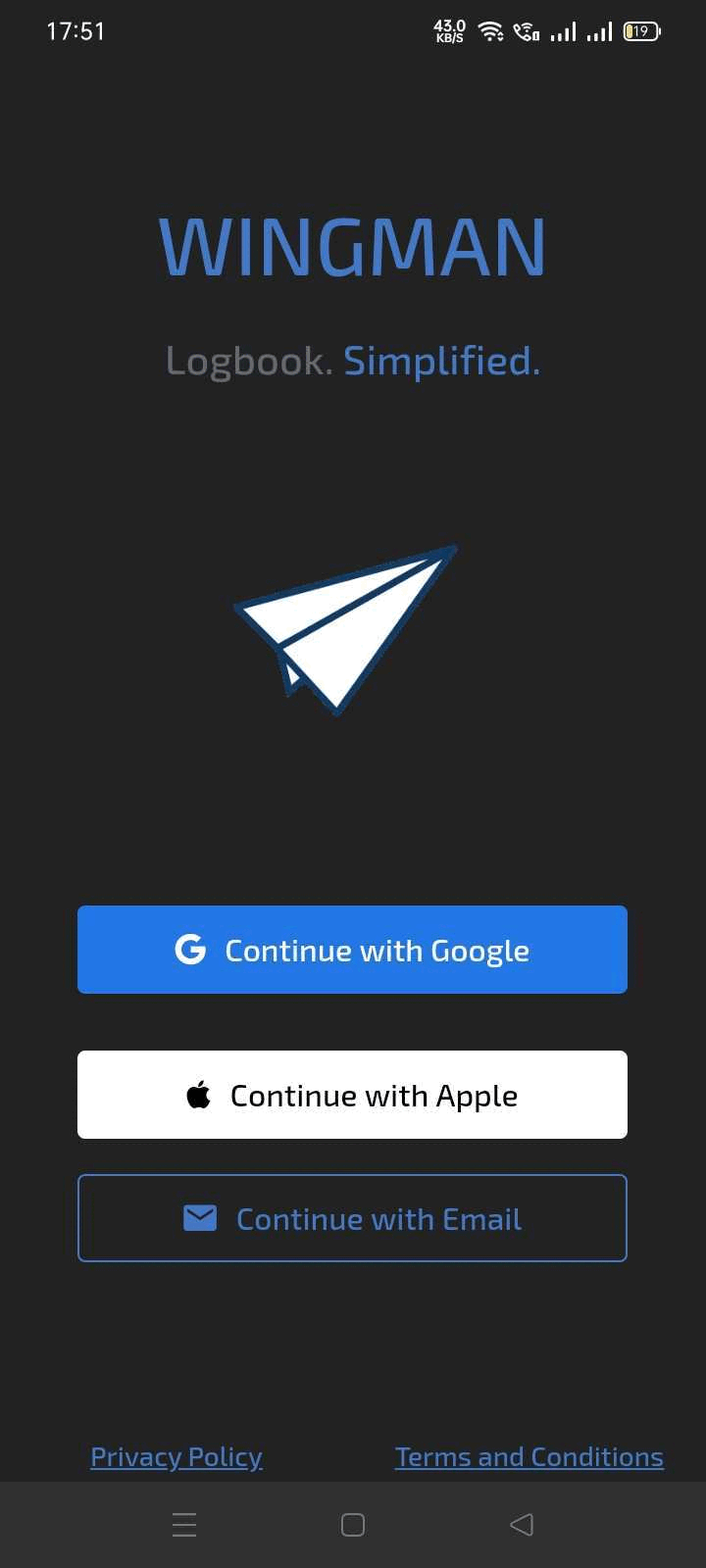
APP UPDATE STEPS FOR iOS
- Delete the app from Settings > General > iPhone Storage > Wingman
- Reinstall from the app store
- Open the app and wait for a couple of minutes, the app should prompt you for a force update. (This happens faster when connected to WiFi)
- Once the update is complete, you will be able to login to the Wingman app as usual. Open the “more” tab, and you’ll be able to see the version below.
Verify that the version is v1.0.63CORRECT MS AUTHENTICATOR SETUP
- Install MS authenticator.
- Check if you have Air India id added already.
- Click on your Air India id and check if it shows a One Time passcode (see attached screenshots below)
- If the One time passcode is visible, you can skip the following steps and Attempt login in Wingman.
- If the One time passcode is not visible, remove your account and add it as per steps below.
- If you don’t know your password for your Air India email id, use MS authenticator to reset your password. It is required for the login to work in Wingman.
ADD AIR INDIA ID TO MS AUTHENTICATOR
- If your id is already there in MS Authenticator, remove it.
- Press add account. Select “Work or School id”
- Login with Air India email id.
- Complete all steps to register your phone for receiving login notifications. Do not skip any step.
- Once you have completed the setup, you should be able to see a One time passcode inside your Air India Limited id on MS authenticator, as shown in screenshot.,
SETUP ROSTER CREDENTIALS FOR CAE
Now, to get your roster working, please watch the attached video (at the bottom) and then follow the steps below.

Please note the process may be slow at times, giving the impression that it is stuck. Please allow for it to run for at least 2-3 mins before concluding that it is stuck
- Steps -Go to the roster import tab
- Click on setup credentials, by selecting “Air India new” or “AIX new,” as applicable
- Enter your credentials (company e-mail and password). It will not work with an other credentials.
- Wait for the app to show you a code. This may take upto 120 seconds
- You will get an authenticator code. Approve the login using the authenticator code
- Press “done”
- Wait for login to complete. This may take upto 120 seconds
- You will get a “Code Verification Successful” msg.
- Please use import specific period to import flights for any previous period that has been missed.
Watch the video for the setup process in Wingman
 Many pilots have been able to set it up successfully. The key troubleshooting action is to kill the app by swiping away and open it after 5 mins (this kills all background processes of the app).
Many pilots have been able to set it up successfully. The key troubleshooting action is to kill the app by swiping away and open it after 5 mins (this kills all background processes of the app).COMMON ISSUES WITH SETUP AND TROUBLESHOOTING STEPS
- You receive login codes via SMS or Outlook - This means that your MS authenticator is not setup correctly to receive codes. Please setup as per STEP 1
- MS Authenticator show “Extra ID” - Your MS authenticator is not setup correctly. Remove your id and add it again.
- Login is stuck in Wingman at verifying code. Close the app by swiping it away and open again. Then attempt the setup credentials again, it will work.
- If your login is stuck in Wingman and you have verified correct MS authenticator setup as per STEP 1, then you need to make multiple attempts after closing wingman fully by swiping it away.
If you are still unable to set it up, please send us a screen recording so that we can point out exactly where the failure point is.
Related Articles
CAE Roster Import Setup for Vistara Pilots merging into Air india
STEP 1 FOR WINGMAN SETUP FOR AIR INDIA Correct MS Authenticator setup Install MS authenticator. Check if you have Air India id added already. Click on your Air India id and check if it shows a One Time passcode (see attached screenshots below) If the ...Import data from roster systems?
Wingman has the feature of directly importing flight data from the pilot's roster. AIMS or ARMS format rosters can be easily converted into flight data required to be uploaded in eGCA. This eliminates the workload of manually entering each flight ...How to setup the Wingman app for experienced pilots (already having ATPL)?
Wingman doesn't require you to digitise each and every flight from the beginning of your career. You can start your digital logbook journey at any point with just carrying forward your totals, as you'd do while starting a new physical logbook. We ...Transition from paper/physical logbook to digital logbook using Wingman
Wingman lets you start your digital logbook journey in a quick and simple manner, regardless of your flying experience. You may believe that because you have thousands of hours logged in the physical logbook, it's daunting to move to a digital ...How to Backup Your Flight Data from ARMS to Wingman
Follow these steps to import your flight data from your roster system ARMS into the Wingman app for a secure digital backup: Step-by-Step Guide: 1: Open Wingman App and Navigate to the Roster Page Launch the Wingman app, and go to the Roster page ...